
Many workplace activities can cause minor aches and pains at one time or another. For those who spend large amounts of time at their computer workstation, three factors have been identified as contributing to ergonomically-related problems.
These are awkward posture, duration, and repetitive motion. Although any one alone can create problems, the combination of all three produces the most significant risk of injury.
It is important to change positions periodically. Sitting in one position or leaning on your arms for an extended period can interfere with circulation.
Be aware of your posture. Good posture maintains the natural curve of your spine and includes relaxed shoulders that are held slightly back and level, ears in line with your shoulders, chin tucked slightly inward, and pelvis shifted forward to allow the hips to align with the ankles.
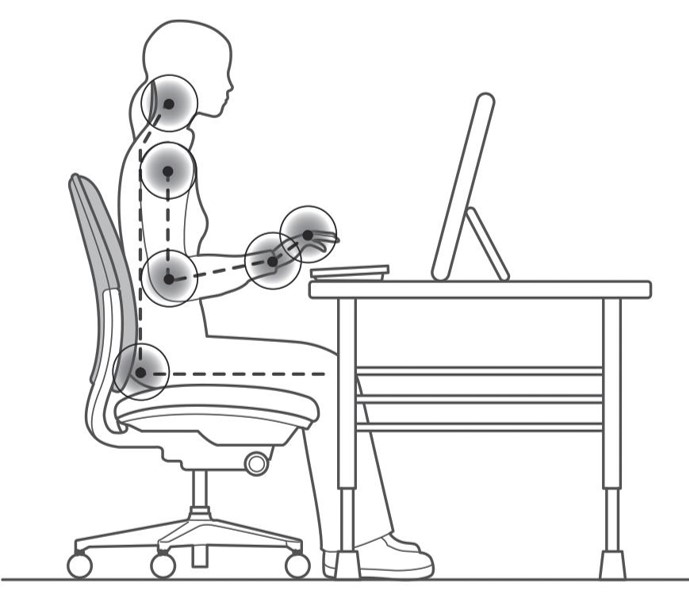
Awkward Posture
Awkward posture refers to positions of the body that deviate significantly from the neutral position while performing work-related activities. When you are in an uncomfortable posture, muscles operate less efficiently, and you expend more force to complete the task.
Examples of awkward postures are twisting, bending, reaching, pulling, or lifting. Other examples are working with your hands above your head, your elbows above your shoulders, and your neck or back bent more than 30 degrees without support and without the ability to vary posture.
Preventive Measures
· Sit close to your work and keep frequently used materials within reach.
· Maintain neutral wrist and arm postures as much as possible.
· Avoid excessive twisting and bending motions. These types of movements can put pressure on your spine’s discs.
· Use both hands instead of one to lift or complete tasks.
Acknowledge your discomfort or pain. Change positions, stretch to ease stiff muscles, take a short walk break, or change tasks. Standing or sitting in the same position for an extended period is a common cause of back, neck, and leg pain. Awkward posture often stresses the spine and causes muscle fatigue and pain. A few minutes of walking or stretching will increase circulation and help you feel better and be more productive.
Adjust Your Desk Chair Position
Elbow height—set the chair height at a level so that your elbow is even with the work surface.
Knee clearance—the seat pan length should permit a fist to pass between the front of the seat and the back of the upper calf.
Thigh pressure—the feet should rest on the floor or a tilted footrest so that two fingers of the hand can slip easily between the top of the seat pad and the bottom of the thigh.
Seat angle—the seat surface should be adjusted forward a few degrees for computer or paperwork, while a backward tilt is used for office meetings, video conferences, telephone calls, etc.
Back rest—the backrest should be adjusted up or down to your comfort level. It should be placed firmly against your back and may be tilted a bit backward for more comfort.
Arm rest—for keyboard activities, a short armrest that is long enough to come under the elbows and up to four inches of the forearm should be used. The rests should adjust up and down so your arms are slightly lifted, taking tension from your neck and shoulders.
View angle—work material should be set at the resting position for the eyes, which is 15 degrees below the horizontal. When positioned to the side, work should not be less than 30 degrees from the midline of the body.
Winrise Ergonomic Desk Chair
Winrise office chairs are designed with professional ergonomics to protect the human body while in prolonged sitting positions. This home or office desk chair features a divided backrest to decompress the lower back, and the elastic adaptive lumbar support can effectively avoid lumbar suspension, muscle strain, and lumbar spine injury.
This site has an affiliate marketing relationship with advertisements. I may receive a small referral fee or commission if you sign up for services or purchase a product. This allows me to continue to curate content.
Tips to Improve Computer Workstation Ergonomics
When working at the computer, get up from the chair, walk around, and perform tasks standing or walking every 20-30 minutes. Your body will stiffen from prolonged sitting, causing pain and symptoms.
- Keep your head level, shoulders back, and point your eyes to the top of the screen.
- Hold upper arms comfortably at sides.
- Hold forearms at right angles to upper arms and keep wrists straight.
- Adjust the seat height so that your elbows are the same height as the keyboard or tabletop.
- Maintain the lumbar curve and adjust the backrest to support the lower back.
- Use a chair that swivels and change chair positions throughout the day to vary body position.
- Knees are level with or slightly higher than hips.
- Use a 15–20-degree footrest angle or rest feet flat on the floor.
Duramont Ergonomic Office Chair
Adjustable desk chair with lumbar support and rollerblade wheels. High back chair with breathable mesh, head cushion, and arm rests. It also reclines.

Ergonomic Workstation Safety Guidelines
Motions performed infrequently, even if performed in an awkward position, seldom result in any bodily harm. However, as a particular motion becomes more and more frequent, the risk of injury increases.
Repetitive Motion
With keyboard work, some motions are repeated as often as every few seconds. When performed for a prolonged period, fatigue and strains accumulate. Changing tasks during the day or taking periodic breaks can give muscles and tendons the time needed to recover to their normal unstressed state.
Duration
The longer the same muscle or muscle group is used, the greater the likelihood of localized and general fatigue. This is why rest breaks or changing tasks are so important to decrease prolonged static postures and thereby reduce the risk of injury.
Using position aides, such as footrests, adjustable chairs, and keyboard trays, is essential to minimize fatigue to muscle groups not directly involved in the computer work activity.
Adjustable Ergonomic Under Desk Footrest
The height-adjustable feature of these ergonomic footrests promotes better blood circulation, reducing the risk of discomfort and fatigue. These footrests can enhance your energy levels and overall mood, boosting your motivation and productivity.

Human Anatomy and Workstation Issues
Repetitious work can cause fatigue in your upper extremities and your eyes. Taking a short break (three to five minutes) does not mean you must stop working. Other activities, such as talking to a co-worker, making copies, filing, etc., could be done during breaks from typing. It is also important to change positions periodically.
Sitting in one position or leaning on your arms for an extended period can interfere with circulation.
Exercising and Stretching Breaks or changes in work tasks coupled with various exercises and stretching can provide you with the time needed for stressed muscles and tendons to recover to their normal state and also help fight injuries that accumulate after intensive, long-term keyboarding work.
· Hold the stretch for 20-30 seconds since long sustained stretches produce more relaxation.
· Breathe slowly and rhythmically during the stretch.
· Keep the stretch within comfortable limits to avoid bouncing or jerking, which can injure rather than help muscle tissues.
VIVO Under Desk Pull-Out Keyboard Tray
This ergonomic keyboard tray holds your keyboard, mouse, and other small accessories below the desktop for added workspace. Easily slide the tray in and out and enjoy ergonomic typing angles that relieve stress on your wrists and shoulders.

Eyes and Vision
For most computer users, the monitor screen is the active location where work progress is followed. Like other activities requiring continued focused use of the eyes, reading a monitor screen for hours at a time can cause eye strain. Symptoms of overuse include blurred vision, headaches, and eye fatigue.
· Place your monitor in a direct straight line with your keyboard and chair to avoid continually refocusing your eyes. For most people, 15–30 inches from your eyes to the monitor is ideal.
· Set your monitor height even with, or slightly lower, than your plane of vision.
· Adjust the contrast, brightness, and color of your monitor to a comfortable level.
· Electrostatic charges on your monitor screen accumulate dust. Keep your screen clean using a damp cloth or special lens paper to avoid scratching the surface.
· Use a desktop copy stand or other means to prop written work materials up as close and even with your monitor screen as possible.
· Avoid screen glare by facing your monitor away from windows and tilting slightly downward to prevent glare from overhead lights.
· Take breaks to change the focus of your eyes whenever working at your computer for long periods.
· Even if you don’t use a computer frequently, it is still a good practice to have your vision checked regularly.
LG 32” Computer Monitor with Tilt Stand
Enjoy the incredible detail and clarity of Full HD 1080p resolution with IPS technology for shorter response times, improved color reproduction, and allowing users to view the screen at virtually any angle.

Your Back
Most back problems associated with computer workstations are identical to those caused by any activity requiring extended sitting, including soreness or stiffness, often in the lower back region.
Good sitting posture will virtually eliminate the possibility of back problems. Achieve good posture by sitting straight in your chair, planting your feet firmly on the floor, and keeping your lower back firmly supported by a lumbar back support pad.
Wrists and Arms
Your hands, wrists, and arms do most of the active work. Repetitive motion injuries to the wrist are among the most common problems associated with all activities that involve extensive use of our hands. These range from occasional soreness or stiffness to debilitating carpal tunnel syndrome.
Carpal tunnel syndrome can be due to repetitive motions, like typing, or any wrist movements that you do over and over. If repetitive motion is causing your symptoms, take breaks more often or do a bit less of the activity that’s causing you pain.
· Keep your upper arms and forearms at about a 90-degree angle.
· Keep your forearm, wrist, and hand straight as much as possible. This position, known as the neutral position, is the single most important step you can take to avoid repetitive motion injuries to your wrists.
· You can achieve the neutral position by either raising or lowering your chair or work surface or by using an adjustable keyboard tray. · Use a light touch. Do not bang or smash the keyboard. Use a gentle grasp to hold and manipulate the mouse.
Logitech Ergonomic Keyboard and Mouse
Type in comfort all day long. The wavy design of this compact keyboard places your hands, wrists and forearms in a natural typing position for all-day comfort. More palm support, less pressure: A cushioned palm rest with memory foam gives you more wrist support throughout the day. On top of its sculpted design and rubber grip, this quiet mouse uses SilentTouch technology to make workdays more peaceful with 90% less click noise. Scroll smarter: Scroll through documents line by line or fly effortlessly through long web pages with SmartWheel.

Legs and Arms
Although your legs and feet are not usually the active elements of computer work, sitting for extended periods can affect these parts of your anatomy.
· When sitting, plant your feet, or at least the balls of your feet, firmly onto the floor to help counterbalance the forces on your back.
· If placing your feet directly on the floor means you must sit too low to comfortably type or see the monitor screen, get a footstool, or rest to raise up the floor to your feet.
· Avoid chairs that have a sharp edge along the front leading edge. Over time, these edges can compress muscles, tendons, nerves, and blood vessels and cause numbness or pain in your legs or feet.
· Take periodic breaks and leave your chair to exercise inactive muscles and increase blood circulation to your legs and feet.
L-Shaped Computer Desks

While reviewing these factors, remember that they apply to all activities and not just computer use at home or work. Also, recognize that you have control over how you work and that your approach to the job can have a significant impact on preventing future problems.
Useful Workstation Aides Available on Amazon
Samsonite Lumbar Back Support Pillow for Office Chair. Featuring an ergonomic curve, it sits perfectly against your back once secured in place providing you hours of comfort when you’re working or driving. If you sit for long hours at a time in an office or drive long distances on a regular basis then you can create a more comfortable seating position by attaching the lumbar support pillow to your seat or chair. It is designed to offer support to your lower back thanks to the integrated memory foam which provides cushioning as you sit.
ErgoFoam Under Desk Foot Rest—High-density velvet soft foam.
Amazon Basics Rectangular Gel Mouse Pad with Wrist Support Rest. Promotes proper hand and wrist movement. Black mousepad with unique comfort gel-filled cushion conforms to your wrists for maximum comfort and support.
VIVO Adjustable Sit or Stand Dual Monitor and Laptop Workstation with Wide Keyboard Tray
Master Workspace Ergonomics
Effortlessly switch from sitting to standing during the workday, empowering your routine with flexibility made possible with the standing desk riser.
Think on your feet for improved focus and mood resulting in a more productive you.
Transform your workspace minutes after unboxing this sit to stand riser. Place on your existing desk, attach the keyboard tray, and start organizing your workstation to enjoy ergonomic benefits in no time.
The top surface provides room for single or dual screen setups, and the keyboard tray raises in sync with the top surface for ideal typing angles.

Creating Ergonomic Computer Workstations for Home Office or Workplace
Preventive measures to lessen back pain and muscle strain.

- Moving and Relocating to Atlanta: How to Find Your New Home
- Money Matters: Insider Tips to Buying a Home
- Renting vs Owning a Home
- 3 Powerful Benefits of Using Managed WordPress Web Hosting
- Ways to Build Positive Credit
- Do It Yourself Credit Improvement Process
- Guides to Backpacking, Mountain Biking and Hiking Georgia
- How to Create an Ergonomic Workspace at Home or Work
- Backpacking, Hiking, and Camping Safety Guides
- A Trail of Clues to the Murder of Nicole Brown Simpson
- How Centra Tech’s Bitcoin Cryptocurrency Scheme Was Hatched and Discovered
- Starting a New Business as a New Mother: Tips for Thriving
- Balancing Success: Practical Self-Care Strategies for Entrepreneurs
- Guides to Backpacking and Hiking the Carolinas
- Guides to Hiking New York State and New Jersey
- Guides to Backpacking and Hiking Canada
- Guides to Hiking California and Nevada
- Email Marketing Campaigns for Small Business Owners
- The Tragic Murder of Rebecca Postle Bliefnick
- How a Grad Student Murder Spotlights Female Joggers’ Safety Concerns
- How Massive Commercial Financial Fraud Was Discovered in Singapore
- Guide to Martha Stewart’s Hugely Successful Concept and Art of Presentation
- Did Billy Ray Turner Conspire with Sherra Wright to Kill Former NBA Player Lorenzen Wright?
- How Operation Rebound’s 7-Year Cold Case was Finally Solved
- Stylish Outdoor Fire Pits and Patio Heaters
- Mastering DIY Marketing: Essential Skills and Strategies for Small Business Owners
- Great Deals on Snug UGG All-Season Boots
- How a GeoLocation Expert Tracked a Killer
- Transgender Law Enforcement Officer Denied Medical Coverage for Gender Dysphoria
- How Video Surveillance Cameras Helped Identify and Track a Killer
- How Investigators Solved the Murder Mystery of Army Sergeant Tyrone Hassel III
- How a Love Obsession Led to the Brutal Murder of Anna Lisa Raymundo
- How Stephen Grant Tried to Get Away with Killing His Wife
- How Unrelenting Catfish Schemes Led to Fatal Suicide
- How Pain Clinic Owners Turned Patients’ Pain into Enormous Profits
- How to Recognize a Pain Pill Mill in Your Community
- How Authorities Have Shuttered Georgia Pain Clinics Massive Pain Pill Distributions
- How Pain Doctors Massive Opioid Prescriptions Lead to Pain Pill Overdose Deaths
- How Authorities Are Dismantling Pennsylvania Pain Clinics Prescribing Excessive Amounts of Opioid Pain Pills
- How Authorities Are Dismantling Alabama Pain Clinics Pain Pill Schemes
- How the Gilgo Beach Homicide Investigation Has Progressed
- How NYC Architect was Linked to Three Women’s Remains Found on Gilgo Beach
- How Investigators Discovered a Serial Killer Hiding in Plain Sight
- How Police Discovered the Concealed Murders of the Chen Family
- How a Vicious Child Custody Battle Led to the Murder of Christine Belford
- How Authorities Finally Captured a Serial Killer in Southern Louisiana
- How Authorities Are Busting Pill Mills in The Carolinas
- Unsolved Mystery: Triple Murder at the Blue Ridge Savings Bank
- How Montgomery County Police Quickly Unraveled the Murder of a Retail Store Employee in Bethesda
- How a Child Rapist and Murderer Almost Got Away with His Crimes in England
- How Authorities Are Dismantling Pill Mills in the United States
- How Federal Agencies Are Dismantling Michigan Pain Clinic Doctors Scheme to Distribute Enormous Amounts of Opioid Pain Pills
- How Authorities Are Cracking Down on Virginia Pain Clinics Massive Pain Pill Operations
- How Authorities Are Honing in on Kentucky Pain Clinics Distributing Opioid Painkiller Pills for Profit
- How Federal Agencies Are Shutting Down Maryland Pain Clinics Operating as Pill Mills
- How Federal Agencies Are Dismantling New York Pain Clinics Vast Pain Pill Operations
- How the Senseless Murder of Tequila Suter Was Quickly Solved
- How Authorities Are Dismantling Ohio Pain Clinics Prescribing Excessive Pain Pills
- How Authorities are Dismantling Tennessee Pain Clinics Prescribing Massive Quantities of Opioid Pain Pills
- How State and Federal Agencies Are Shuttering California Pain Clinics Huge Distribution of Opioid Pain Pills
- How Authorities Are Shutting Down Texas Pain Clinics Enormous Pill Prescriptions
- How Authorities Are Cracking Down on Rogue Pain Clinics in Florida
- George Brothers Used Pain Clinics to Disburse Oxycodone Pain Killer Pills
- How Authorities Have Convicted Pharmacists Fulfilling and Dispensing Massive Amounts of Pain Pills
- Timeline of Events Leading to Rudy Giuliani’s Legal Troubles
